Re-posted from an article I wrote for 100 Shapes
Conducting effective depth interviews takes practice. During the interview you need to follow a script, really understand what the respondent is thinking and when to probe further, keep the interview on track and document the conversation in order to interpret responses soundly. Having a separate note-taker is ideal, but is not always possible. Recording the interviews is an essential back-up, but still leaves you with many hours transcribing to do. On top of this you have the task of getting the interview responses into a suitable format for interpretation and extraction of numerical data – this can be especially tricky if several different people are conducting interviews for the same piece of research.
At 100 Shapes, we use Google Forms to make depth interview research a whole lot easier! Google Forms product is part of their free, cloud-based office suite, Google Drive.
Google Forms allows us to embed interview questions and prompts into a capture form. We find that a single person (with decent typing skills) can both note-take and conduct the interview. It’s easy to read the next question while typing the response for the previous. Conditional questions allow pages to be skipped when they’re not relevant to a participant, improving the flow of the interview.
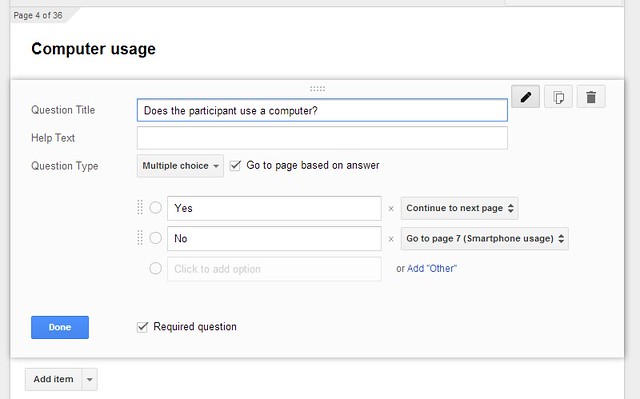
Conditional questions can be used to skip sections that don’t apply
That’s not all, interview response data is collected directly into a spreadsheet ready for interpretation. This is perfect when there are numerical data – counts and averages can be displayed with ease. We at 100 Shapes are scientific by nature and we love to back up qualitative findings with quantitative measures.
Using Google Forms, several of our team can conduct interviews for a study (at the same time if necessary – handy when participants show up late!) knowing that response data will be stored in consistent format.
How to get it right
- Choose the right form input for each of your questions. Think about data that would be most useful to you and how you might communicate your findings to your client. Checkboxes, for example, will give you bar chart friendly data, while radio buttons give you data suited to pie charts.
- Add free text fields so you can note unexpected insights and interesting quotes.
- Is the flow of questions right? Is the time length about right? Are the types of fields you’ve chosen right? Have you given yourself enough prompts? Be sure to do a practice run to make sure it’s working for you.
- Make note-taking as easy as possible so you can focus on the interview. Dropdown menus are fiddly; radio buttons let you see all the options and select with a single click, tick boxes require less typing than text entry.
- You’ll find it easy to start creating simple forms, but building a complete interview script into a form takes considerable time. Make sure you schedule for this!
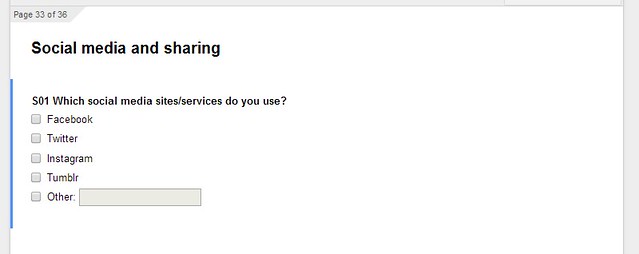
Use checkboxes to cut down text entry
Google Forms is not perfect
Google’s Forms product is in its infancy and there are a few things you’ll notice when you build a capture form.
- There are no navigational tools and big forms becomes very slow in the builder.
- You can move inputs around in your forms document but it won’t change the order that the data appears in the spreadsheet. If you want to make significant changes to your form structure, consider building a new one from scratch.
- The spreadsheet column headers are formed from your question text. Add unique numbering for each question so you can find the responses in the spreadsheet.
- If you’re using conditional pages, it’s easiest to create all of the pages upfront then add the conditional logic afterwards.